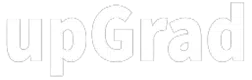Tell us about your Hiring Need
Top India's SME 100 Award Winner.
Trusted By
Industry Leaders:

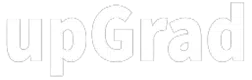

To have the best experience of www.developerbazar.com, we recommend that you take advantage of all opportunities to increase accessibility and customization that are available. The following two tips will be helpful :
To change the color contrast on your entire computer: